Is there a website you vist daily? Do you want to add the website to your iPhone’s home screen, making it look like an app? Let me show you how.
Add Wesbite to Home Screen Using Chrome
To add a website to the home screen:
- Open the website you want to add and then select the share icon on the addressbar.
- Scroll down and select Add to Home Screen.
- Edit the name of the shortcut and the URL if needed.
- Select Add.
- Your new home screen shortcut is ready. Feel free to move it to the part of the screen like your regular apps.
Did that help? Let me know in the comments section below.

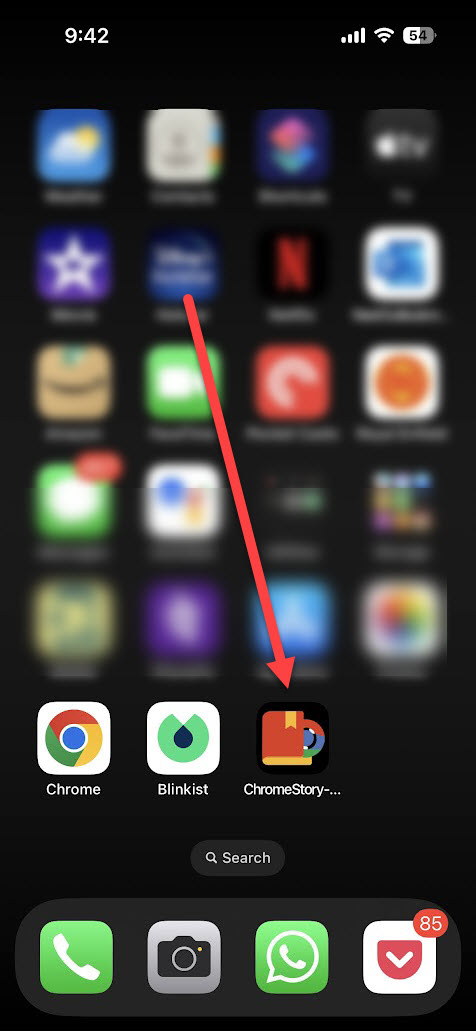





Leave a Reply